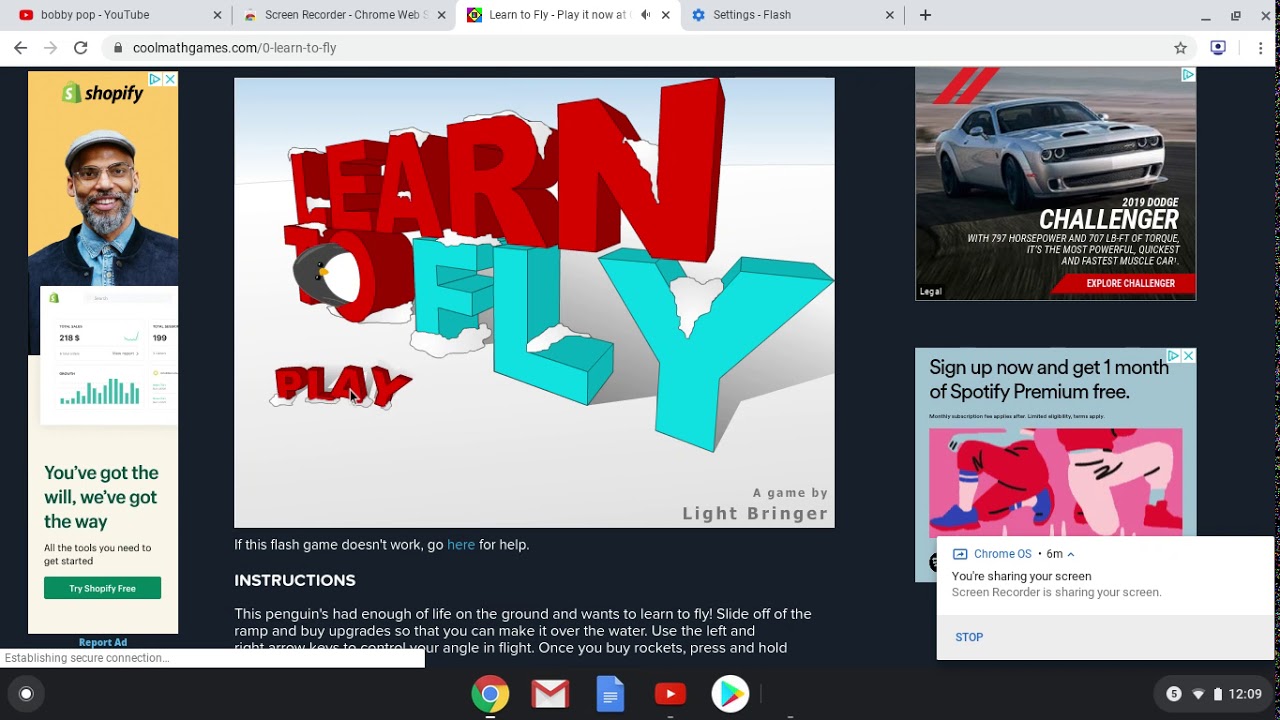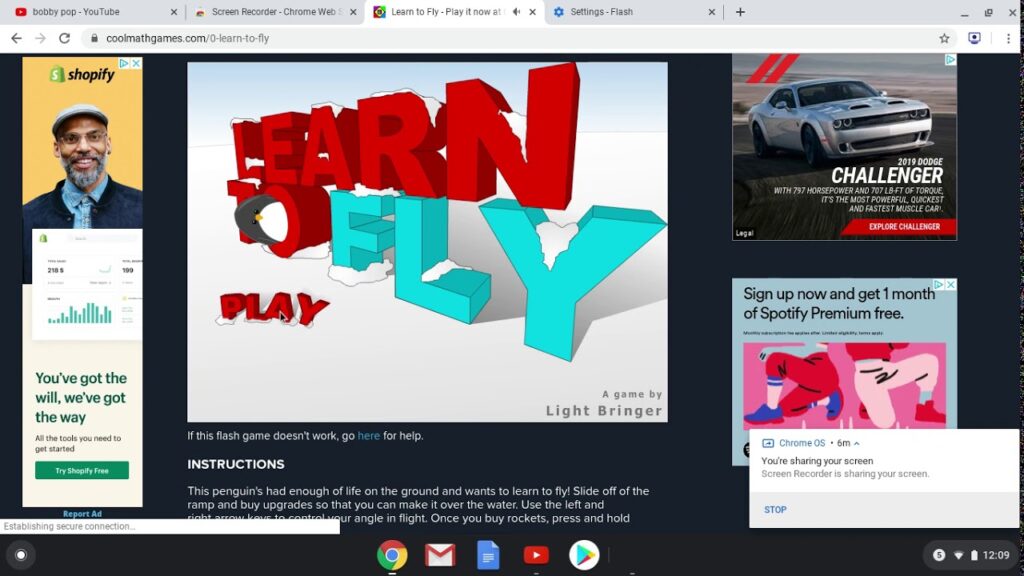
How to Screen Capture YouTube Videos: A Comprehensive Guide
In the digital age, YouTube has become a ubiquitous source of entertainment, education, and information. Whether you’re trying to save a memorable moment, create a tutorial, or analyze a video for academic purposes, knowing how to screen capture YouTube videos is an essential skill. This guide provides a comprehensive overview of various methods to effectively screen capture YouTube videos across different devices and operating systems.
Why Screen Capture YouTube Videos?
Before diving into the ‘how-to,’ let’s consider the ‘why.’ There are numerous reasons why someone might want to screen capture YouTube videos. These include:
- Creating Tutorials: Educators and content creators often screen capture YouTube videos to create step-by-step guides.
- Saving Memorable Moments: Users may want to preserve a favorite scene or a funny clip.
- Analyzing Content: Researchers and analysts might screen capture YouTube videos for academic or professional purposes.
- Creating GIFs or Memes: Short, engaging clips can be extracted for social media content.
- Archiving Content: Personal use for saving videos that might later be removed from YouTube.
Methods for Screen Capturing YouTube Videos
Several methods exist to screen capture YouTube videos, each with its own advantages and disadvantages. These can be broadly categorized into built-in tools, third-party software, and online tools.
Using Built-in Tools
Most operating systems come equipped with built-in screen recording tools that can be used to screen capture YouTube videos. These tools are often the simplest and most accessible option.
Windows: Xbox Game Bar
Windows 10 and 11 have the Xbox Game Bar, which can record any application window, including YouTube videos playing in a browser. Here’s how to use it:
- Open the YouTube video you want to capture.
- Press
Windows Key + Gto open the Game Bar. - Click the “Start Recording” button (or press
Windows Key + Alt + R). - Perform your desired actions on the YouTube video.
- Click the “Stop Recording” button (or press
Windows Key + Alt + R) to finish the recording. - Your recording will be saved in the VideosCaptures folder.
macOS: Screenshot Toolbar
macOS provides a built-in screenshot and screen recording tool that’s easy to use. Here’s how to screen capture YouTube videos on macOS:
- Open the YouTube video you want to capture.
- Press
Shift + Command + 5to open the Screenshot toolbar. - Select “Record Entire Screen” or “Record Selected Portion.”
- Click “Record” to start recording.
- Perform your desired actions on the YouTube video.
- Click the “Stop” button in the menu bar to finish the recording.
- Your recording will be saved to your desktop.
Using Third-Party Software
Third-party software often provides more advanced features and customization options compared to built-in tools. These applications can offer features like editing tools, annotation capabilities, and higher-quality recordings.
OBS Studio
OBS Studio (Open Broadcaster Software) is a free and open-source software for video recording and live streaming. It’s a powerful tool for screen capture YouTube videos, offering extensive customization options.
- Download and install OBS Studio from the official website.
- Open OBS Studio and configure your scene.
- Add a “Display Capture” or “Window Capture” source, selecting your web browser window playing the YouTube video.
- Click “Start Recording.”
- Perform your desired actions on the YouTube video.
- Click “Stop Recording” to finish the recording.
- Your recording will be saved to the location specified in the settings.
Snagit
Snagit by TechSmith is a paid screen capture and recording tool that offers a user-friendly interface and robust editing features. It’s a great option for professionals who need advanced capabilities when they screen capture YouTube videos.
- Download and install Snagit from the TechSmith website.
- Open Snagit and select “Video Capture.”
- Select the area of the screen you want to record (typically the YouTube video window).
- Click the “Record” button.
- Perform your desired actions on the YouTube video.
- Click the “Stop” button to finish the recording.
- Edit your recording using Snagit’s built-in editing tools.
- Save your recording in your desired format.
Bandicam
Bandicam is another popular screen recording software known for its high-quality video output and game recording capabilities. It can be effectively used to screen capture YouTube videos with minimal performance impact.
- Download and install Bandicam from the official website.
- Open Bandicam and select the recording mode (e.g., “Screen Recording Mode”).
- Select the area of the screen you want to record (typically the YouTube video window).
- Click the “REC” button.
- Perform your desired actions on the YouTube video.
- Click the “Stop” button to finish the recording.
- Your recording will be saved to the location specified in the settings.
Using Online Tools
Online screen recording tools offer a convenient way to screen capture YouTube videos without installing any software. However, they often have limitations such as watermarks or recording time limits.
Apowersoft Free Online Screen Recorder
Apowersoft offers a free online screen recorder that works directly in your browser. It’s a simple and quick way to screen capture YouTube videos.
- Go to the Apowersoft Free Online Screen Recorder website.
- Click “Start Recording.”
- If prompted, download and install the launcher.
- Select the area of the screen you want to record (typically the YouTube video window).
- Click the “Record” button.
- Perform your desired actions on the YouTube video.
- Click the “Stop” button to finish the recording.
- Download your recording.
Screen Capture .Online
Screen Capture .Online is another web-based tool that allows you to screen capture YouTube videos directly from your browser. It’s straightforward and requires no installation.
- Go to the Screen Capture .Online website.
- Click “Start Recording.”
- Select the area of the screen you want to record (typically the YouTube video window).
- Click the “Share” button.
- Perform your desired actions on the YouTube video.
- Click the “Stop Sharing” button to finish the recording.
- Download your recording.
Tips for High-Quality Screen Captures
To ensure you get the best possible results when you screen capture YouTube videos, consider the following tips:
- Adjust Video Quality: Set the YouTube video quality to the highest available resolution (e.g., 1080p or 4K) before recording.
- Disable Notifications: Turn off notifications to avoid interruptions during the recording.
- Close Unnecessary Applications: Close any applications that might consume system resources, ensuring smoother recording.
- Use a Wired Connection: If possible, use a wired internet connection for a more stable stream.
- Test Your Setup: Before recording the entire video, do a short test recording to ensure everything is working correctly.
Legal Considerations
It’s important to be aware of the legal implications when you screen capture YouTube videos. Copyright laws protect the content on YouTube, and unauthorized distribution or commercial use of copyrighted material can lead to legal issues. Always respect copyright laws and use screen captures responsibly. [See also: Understanding Copyright Law for Online Content]
Troubleshooting Common Issues
Sometimes, you may encounter issues when trying to screen capture YouTube videos. Here are some common problems and their solutions:
- Lagging or Choppy Recording: This can be due to insufficient system resources. Try closing unnecessary applications and reducing the video quality.
- No Audio: Ensure that your microphone or system audio is properly configured in your screen recording software.
- Black Screen: Some DRM-protected content may result in a black screen during recording. Try using a different recording method or software.
- Watermarks: Free versions of some screen recording software may add watermarks to your recordings. Consider upgrading to a paid version or using a different tool.
Conclusion
Knowing how to screen capture YouTube videos is a valuable skill in today’s digital landscape. Whether you’re using built-in tools, third-party software, or online platforms, the key is to choose the method that best suits your needs and technical capabilities. By following the tips and guidelines outlined in this guide, you can effectively screen capture YouTube videos for various purposes, while respecting copyright laws and ensuring high-quality results. From creating tutorials to saving memorable moments, the ability to screen capture YouTube videos opens up a world of possibilities.